Locking <Back
Objects have
a hierarchy: Volume -> Face -> Edge -> Point.
You can lock
an object at any of these levels using the right-click menu. Locking at face
level (for example) means you cant change any faces or anything below; you can
only move the whole volume. Locking controls what is highlighted for selection,
and helps prevent accidental changes.
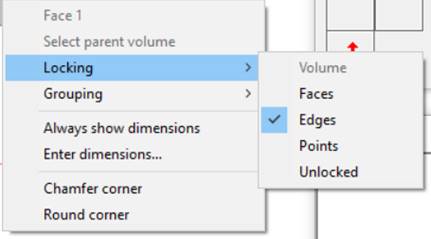
If a volume
is locked at Volume level, it cannot be moved, and selection looks through it
to objects hidden behind it.
Grouping
Objects may
be grouped. The group is then selected, moved, or copied as a unit. Choose
Grouping/Group Selected from the right-click menu. A group can be ungrouped at
any time.
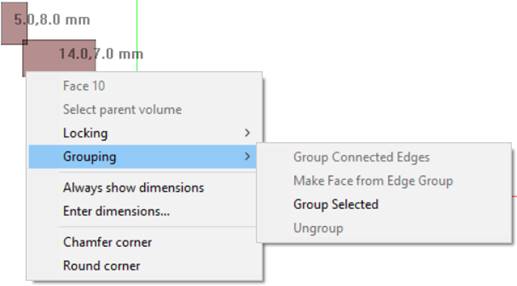
A closed set
of edges can be grouped and turned into a face. Choose group Connected Edges,
then Make Face.
A LoftyCAD file or an STL mesh can be imported to become a
group. Choose Import to Group from the File menu.